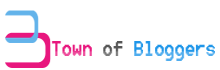lundi 17 septembre 2012
Once you have passed 10 posts , you shoud think about adding a Page Navigation to your blog, it helps your visitors to circulate easly on your blog , to see other posts. Here i will show you how to add a beautiful and easy Blogger Page Navigation just in two steps that are easly to apply.it will look like this one :
1.Login to Blogger Dashboard and navigate to Layout > Edit Html
2.Don’t click the checkbox which says ‘Expand Widget Templates’
3.Now find
and replace it with :
You can modify it according to your need ( exp : change the #cccccc color code to #3ca9dc or #f46ed6 )
Next , Find :
Step #01
1.Login to Blogger Dashboard and navigate to Layout > Edit Html
2.Don’t click the checkbox which says ‘Expand Widget Templates’
3.Now find
]]></b:skin>
and replace it with :
.showpageArea a {
text-decoration:underline;
}
.showpageNum a {
text-decoration:none;
border: 1px solid #cccccc;
margin:0 3px;
padding:3px;
}
.showpageNum a:hover {
border: 1px solid #cccccc;
background-color:#cccccc;
}
.showpagePoint {
color:#333;
text-decoration:none;
border: 1px solid #cccccc;
background: #cccccc;
margin:0 3px;
padding:3px;
}
.showpageOf {
text-decoration:none;
padding:3px;
margin: 0 3px 0 0;
}
.showpage a {
text-decoration:none;
border: 1px solid #cccccc;
padding:3px;
}
.showpage a:hover {
text-decoration:none;
}
.showpageNum a:link,.showpage a:link {
text-decoration:none;
color:#333333;
}
]]></b:skin>
You can modify it according to your need ( exp : change the #cccccc color code to #3ca9dc or #f46ed6 )
Step #02
Next , Find :
</body>and replace it with
<!--Page Navigation Starts-->Save Changes and look at your new add. It looks good !
<b:if cond='data:blog.pageType != "item"'>
<b:if cond='data:blog.pageType != "static_page"'>
<script type='text/javascript'>
var pageCount=5;
var displayPageNum=5;
var upPageWord ='Previous';
var downPageWord ='Next';
</script>
<script src='http://bloggergadgets.googlecode.com/files/blogger_pagenavi_min.js' type='text/javascript'/>
</b:if>
</b:if>
<!--Page Navigation Ends -->
</body>
lundi 17 septembre 2012 by Unknown · 1
lundi 20 août 2012
The first thing to begin with is creating a a blog and we have several ways to do so. We can wheter use blogger,Wordpress, Over-blog etc. We focus on Blogger and we start our work :
Step 1: To create a blog with blogger, a Google account is required, go to Gmail.com, then click create account, and after fill in the fields like this :
Google send you a code on your mobile to verify your account, once the account is verified, go to Blogger.com
Step 2: Once you are in Blogger.com log in with your username and password , and after Choose Blogger limit , then enter a Name in Display Name field and finally click Continue to blogger.
Step 3 : Once you are in Blogger interface, Click New Blog.
Choose a title for your blog , ex : My blog
Choose an address, ex : Myblog.blogspot.com , the address name must describe your blog content to receive more traffic related to this keyword.
Step 4 : In this step We will describe the Blogger Dashboard .
Template: To use a new template , click Backup/rest and choose the XML file you want to upload and click Upload.
New Post: This is where you will write your content.
Use your "Create Post" page to create hyperlinks and changing font styles and colors . At the top of the post box there are icons for all of these things.
> To change the font : Click on drop-down box that says font, and choose from the list.
> To change the font color : Click on the icon "T" , Choose your color from the palette.
> To create a hyperlink : Highlight the text you want to link, click the icon with a globe and chain around it. Enter the url adress in the small box that pop up and click OK.
> To add a photo image : Click the icon with a picture of a mountain and the sky on it , then click "Upload Photos".
When you finish writing the post click Preview to verify , if all is okay , click Publish.
Share this with your friends !
lundi 20 août 2012 by Unknown · 0
Inscription à :
Articles (Atom)